Want Bundles Like Glossier? A Step-by-Step Guide

Glossier's bundles bring together the essentials—offering shoppers a straightforward experience from discovery to checkout. If you’re looking to craft a bundle experience like Glossier's, both online and in-stores, you’re in the right place!
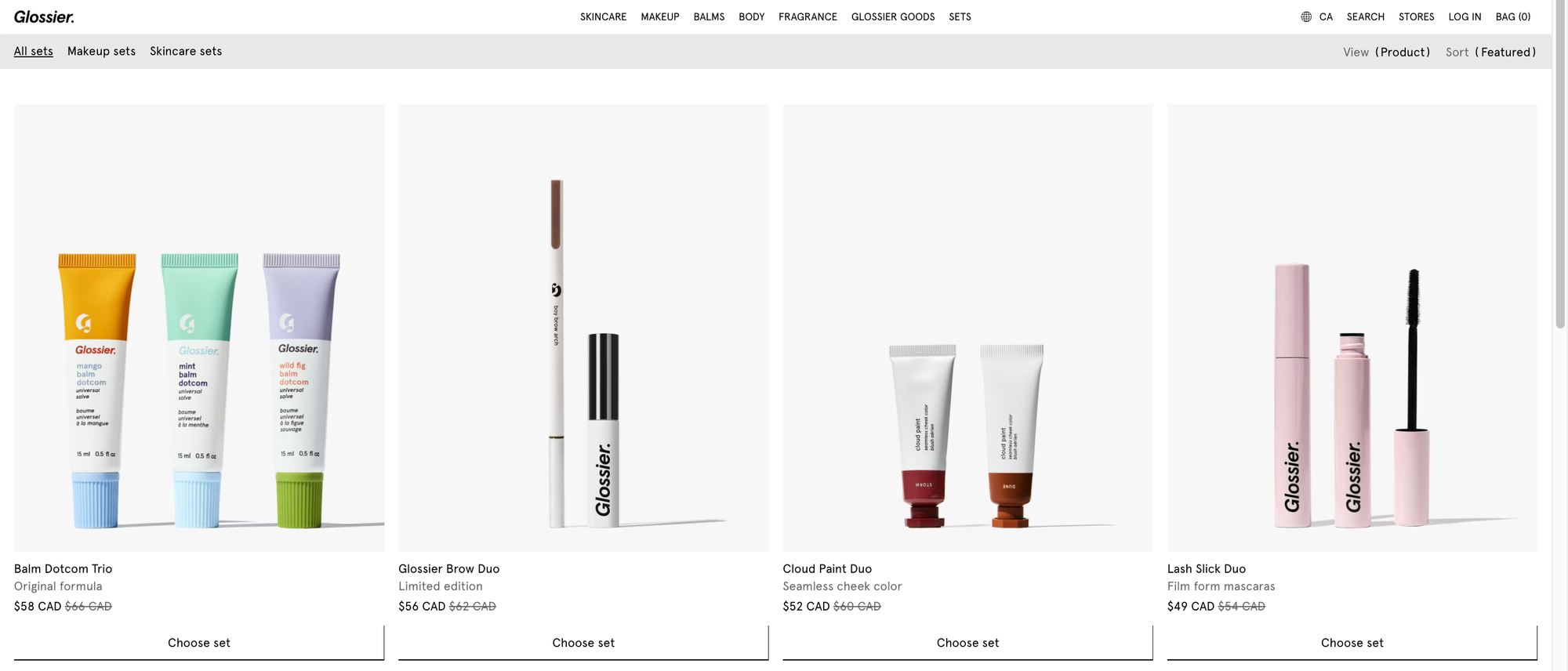

Bundling basics
At a high level, there are 3 common types of bundles:
- Fixed: a bundle made from a predetermined set of products.
- Multipack: a fixed bundle with more than one of the same products.
- Mix-and-match: a bundle made of interchangeable products.
Glossier, like many beauty brands, offers a wide range of shades for customers to choose from. This is why Glossier often uses mix-and-match bundles.
How you create your bundle depends on the number of options or shades you offer. For example:
- A simpler mix-and-match bundle, like the Boy Brow + Brow Flick Duo, includes 7 shades of Boy Brow and 3 shades of Brow Flick, resulting in 21 unique combinations.
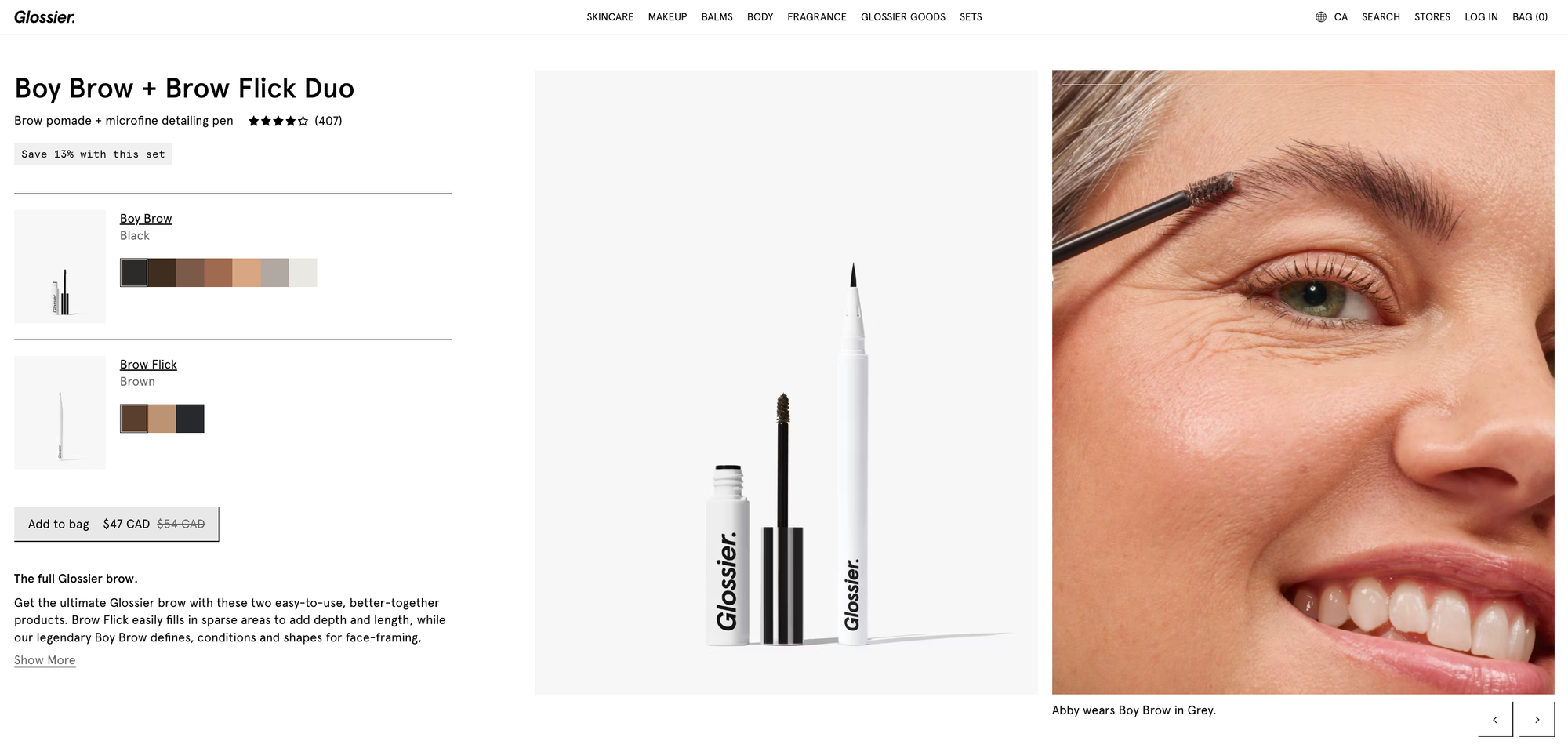
- A more complex mix-and-match bundle, like the Balm Dotcom Trio, involves 10 shades for each of the 3 balms. This results in 1,000 possible combinations (10x10x10).
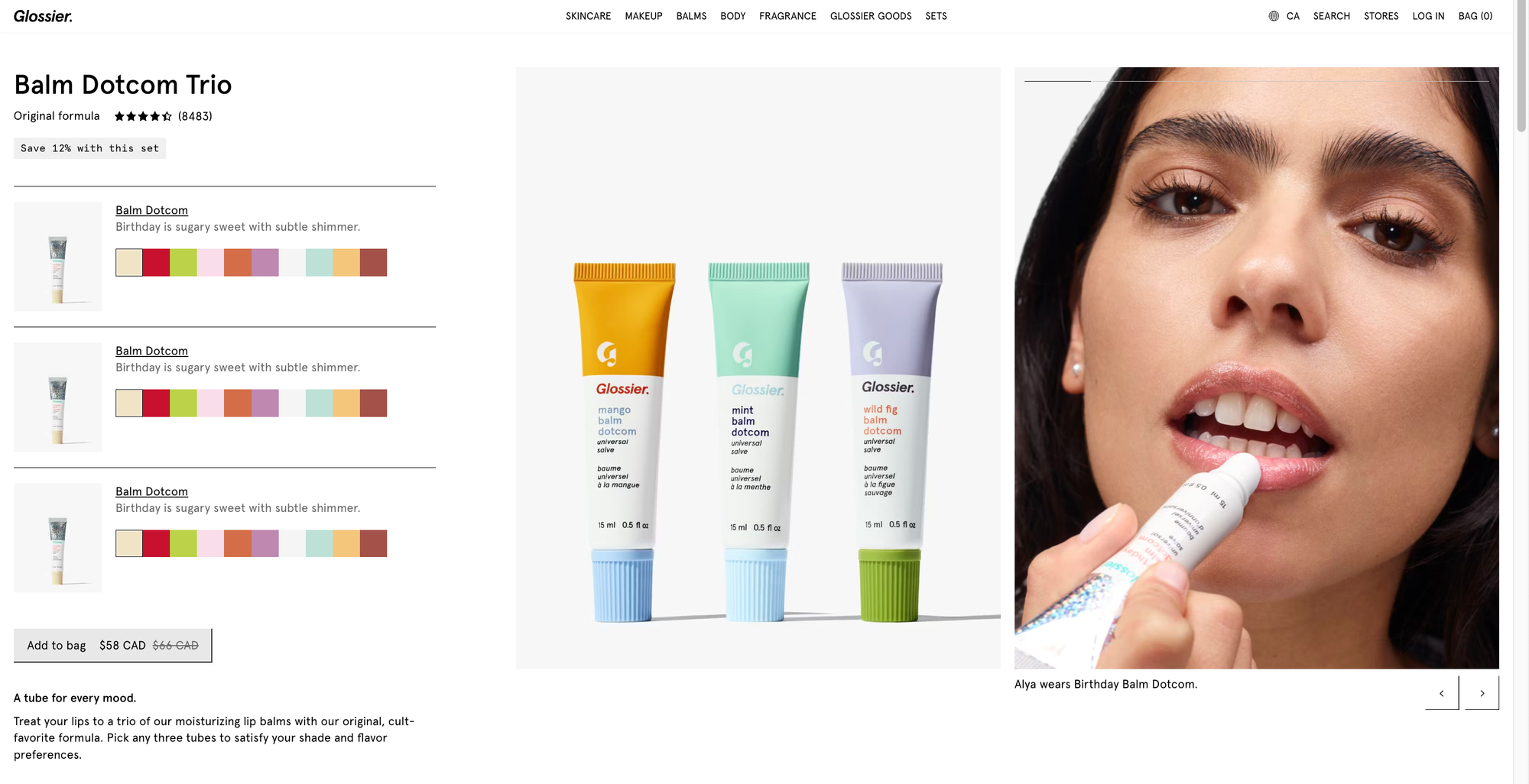
Shopify's product variant limitation limits products to 3 options and 100 variants. So for more complex bundles, you’ll need to use the infinite options bundle type to work around this limitation.
Next, we’ll show you how to create both simple and infinite options mix-and-match bundles.
Creating a Simple Mix-and-Match Bundle: Boy Brow + Brow Flick Duo
- First, select the type of mix-and-match bundle you want to create. Choose a Simple bundle if you have fewer than 100 variants, and an Infinite options bundle if you have more than 100 variants or more than 3 options.
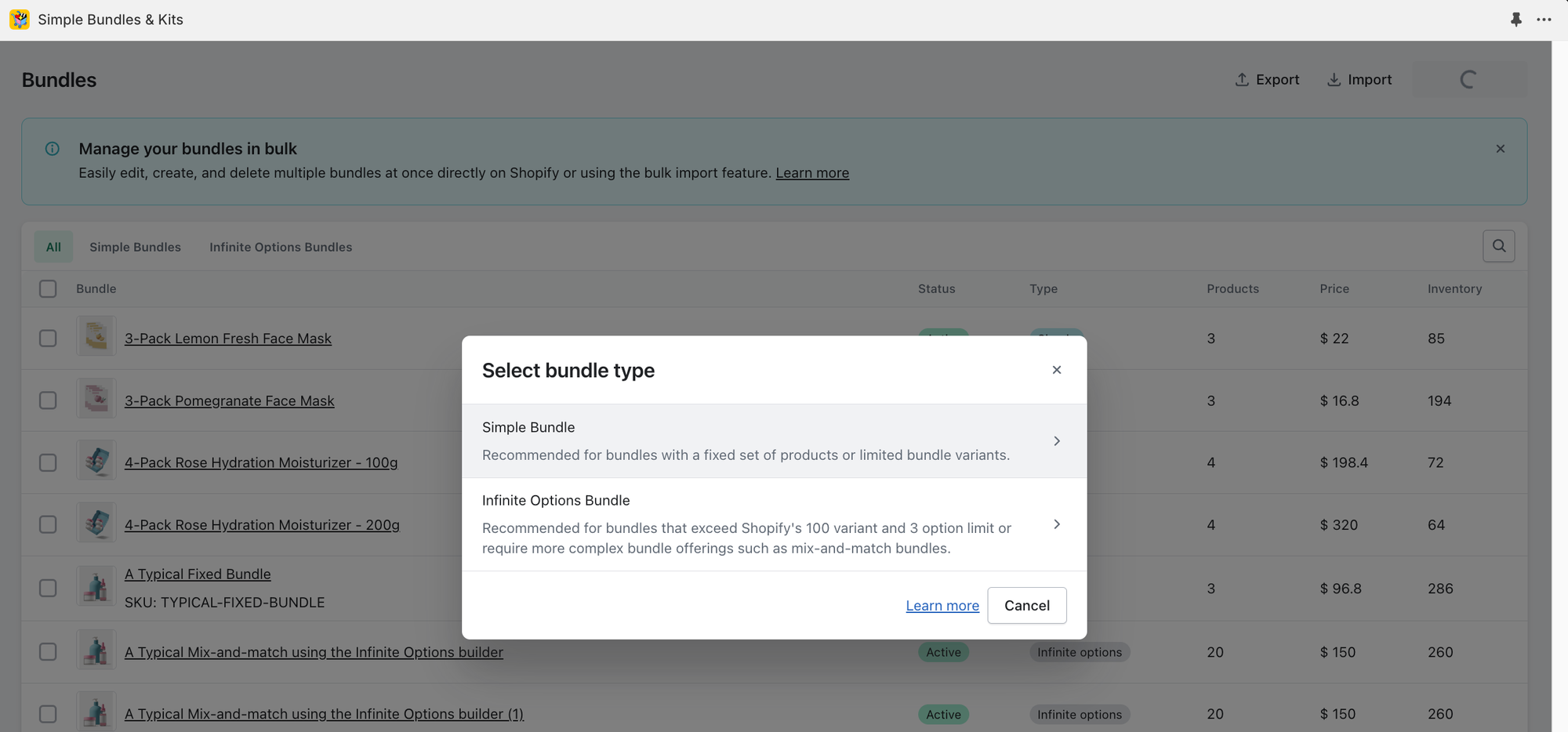
- Then, choose whether you want to create an entirely new bundle product or use an existing one. If you already have a bundle product available on your store and want to preserve its SEO and product history, choose "Select existing bundle product". In this example, we'll create a new bundle product, which is the same process as creating a new product on Shopify.
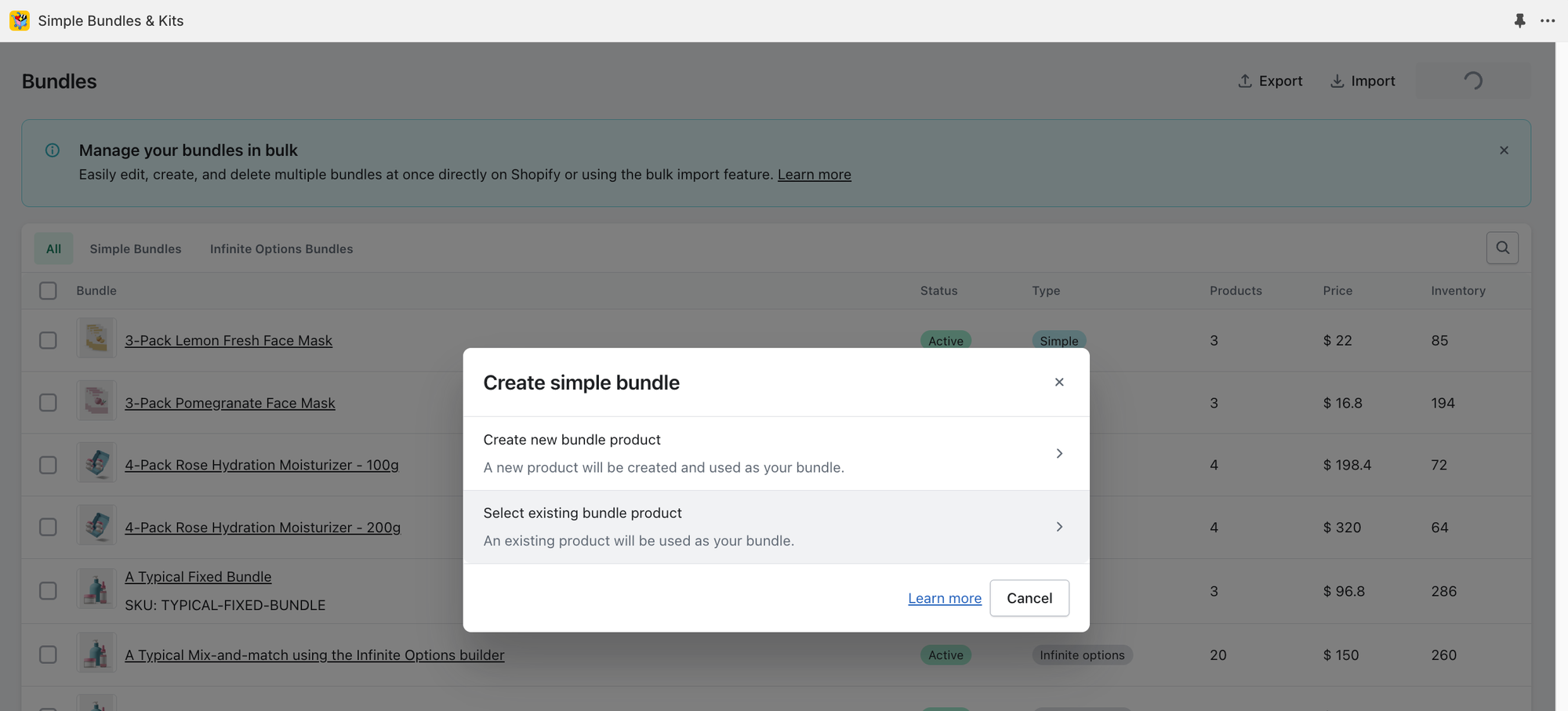
- Add details to your new bundle product and include the individual items (Boy Brow and Brow Flick) in your bundle. Later, you can edit your bundle properties, such as the bundle image, just as you would for any Shopify product. Click "Save and continue".
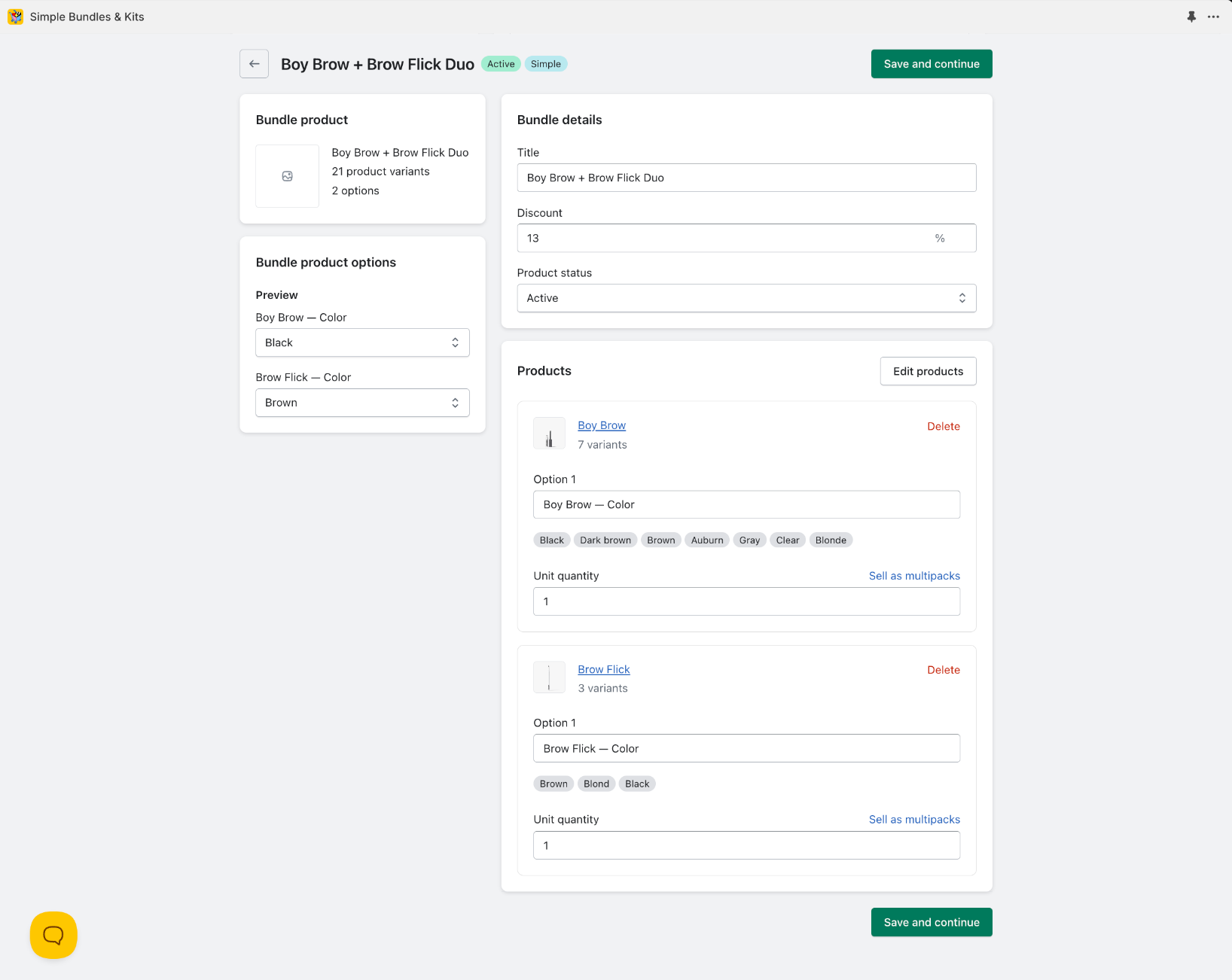
- Finally, you'll see that 21 variants have been created for the bundle. You'll also see the number of bundles available for each variant, depending on the stock available for each Boy Brow and Brow Flick combination. The bundle stock syncs a few seconds after you create your bundle.
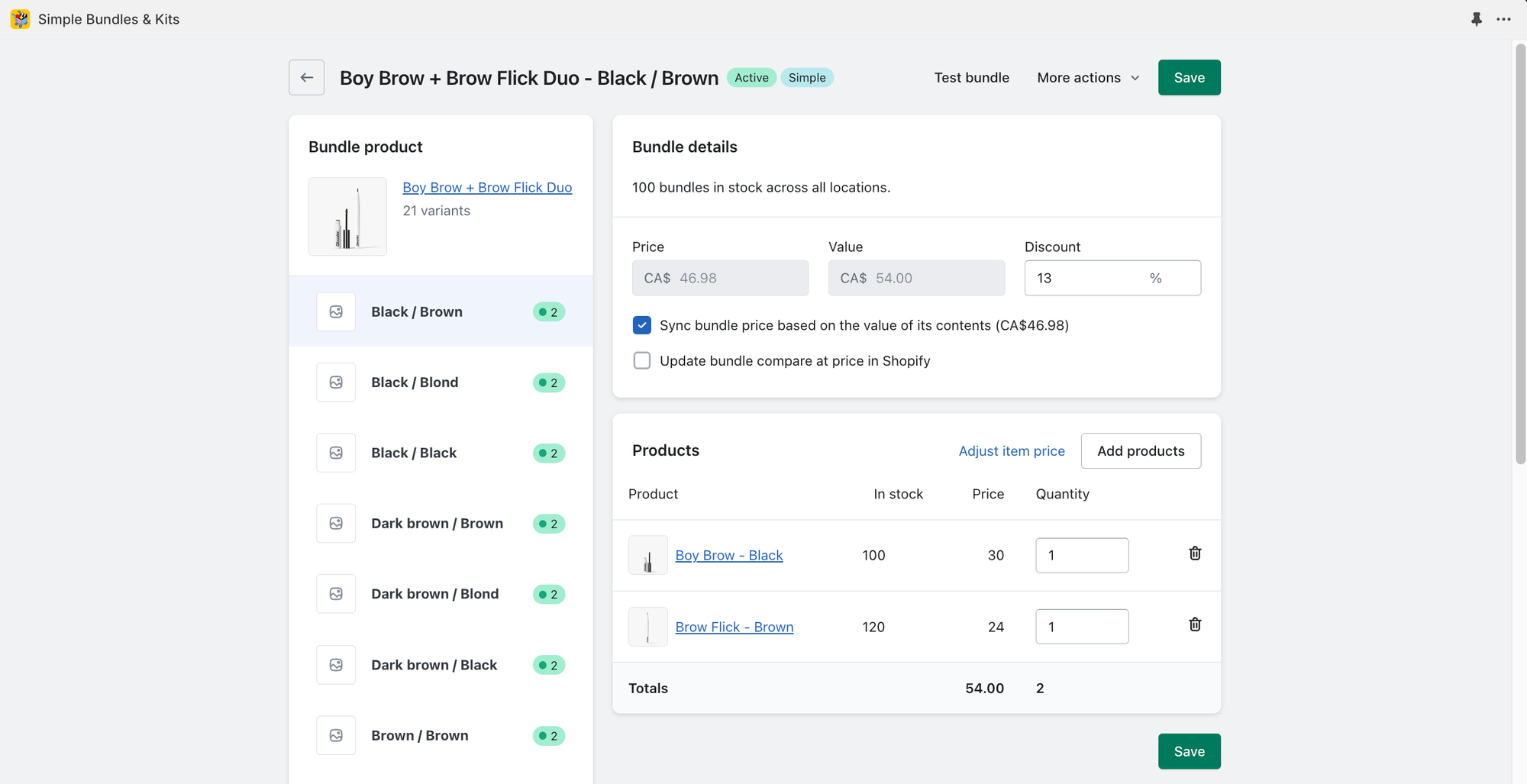
- Test how the bundle appears at checkout by clicking "Test bundle". Additional configurations can be made to customize your packing slips, customer emails, and how your bundle swatches or dropdowns appear on your PDP.
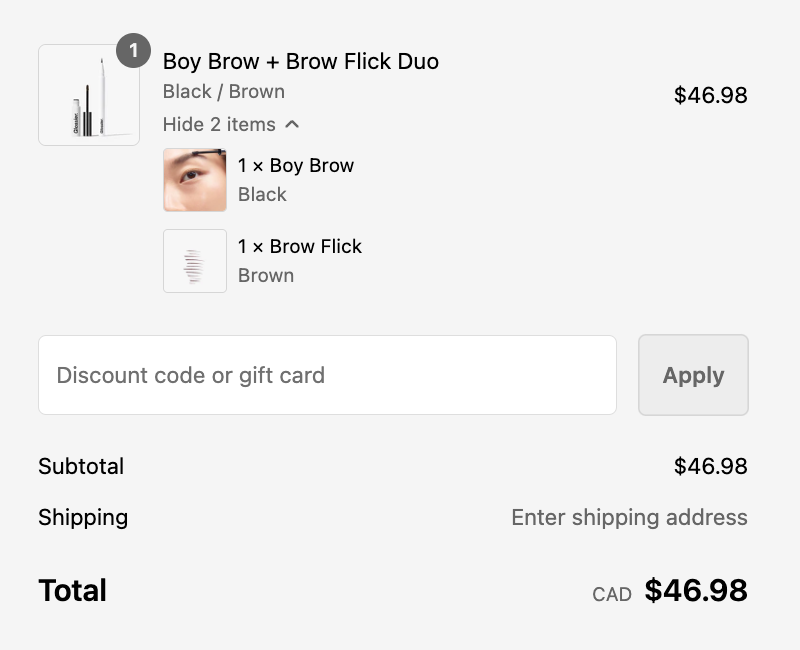
Creating an Infinite Options Mix-and-Match Bundle: Balm Dotcom Trio
- First, select the type of mix-and-match bundle you want to create. Since this bundle has 1000 variants, exceeding Shopify's 100 variant limit, we'll choose Infinite options bundle.
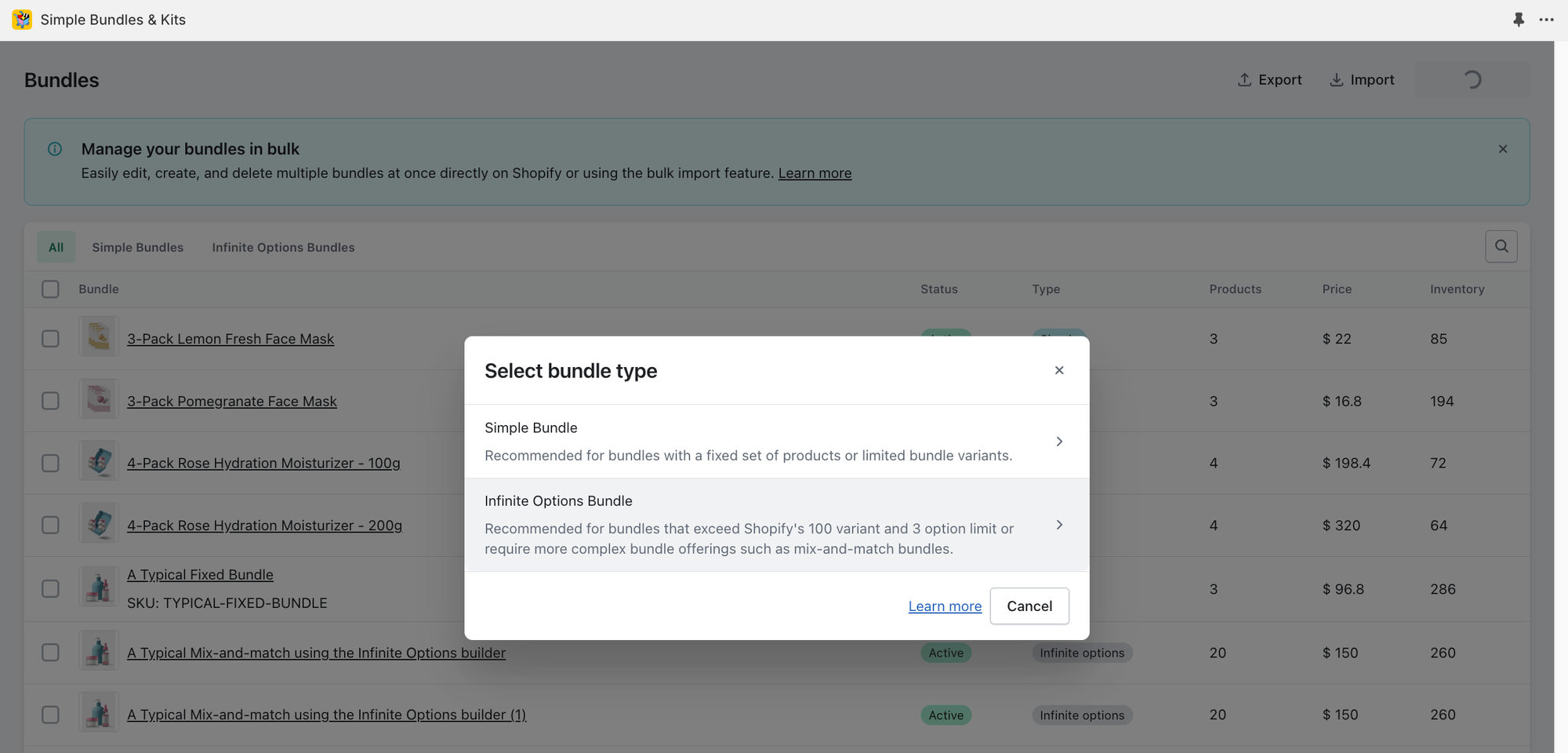
- Then, choose whether you want to create an entirely new bundle product or use an existing one. If you already have a bundle product available on your store and want to preserve its SEO and product history, choose "Select existing bundle product". In this example, we'll create a new bundle product, which is the same process as creating a new product on Shopify.
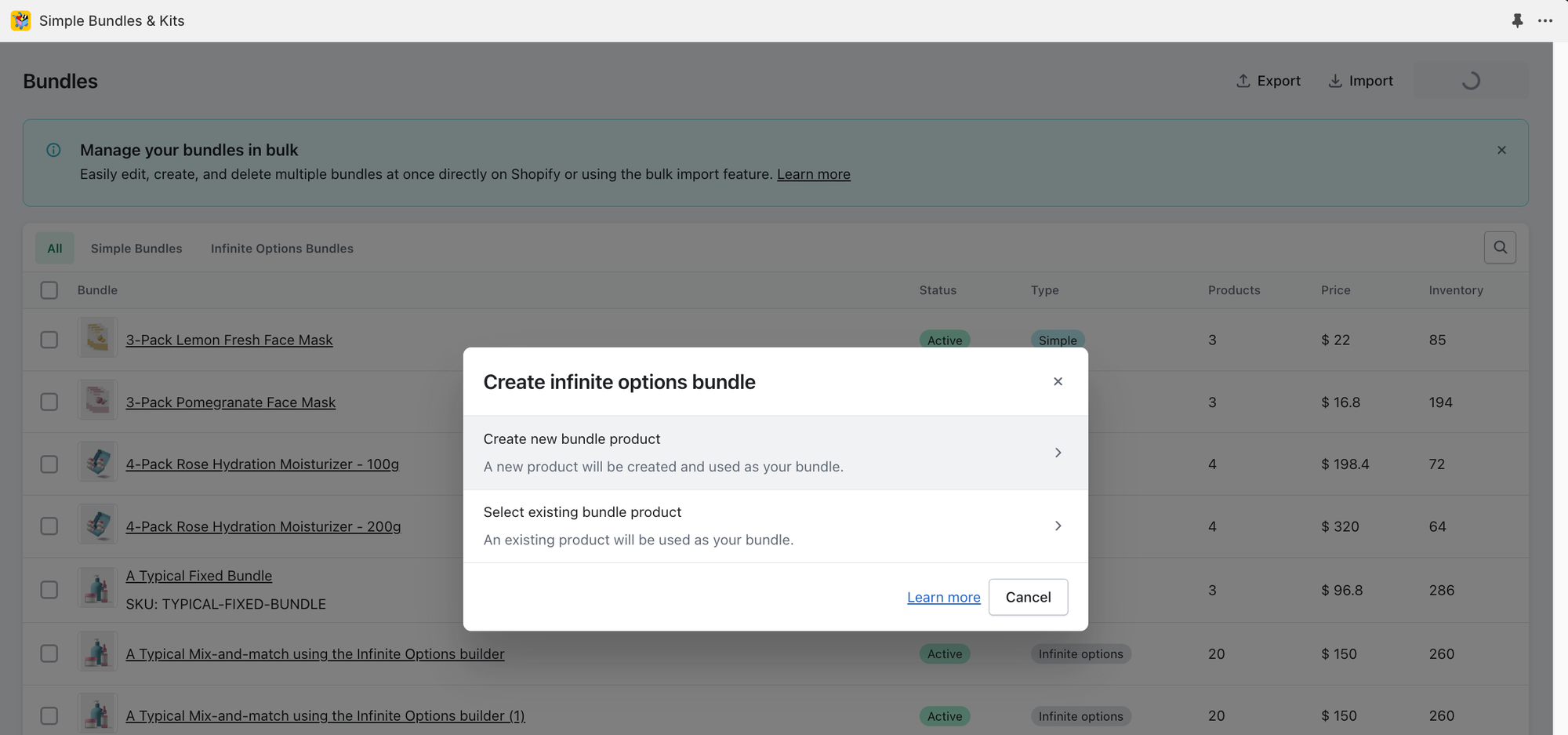
- Name your product bundle.
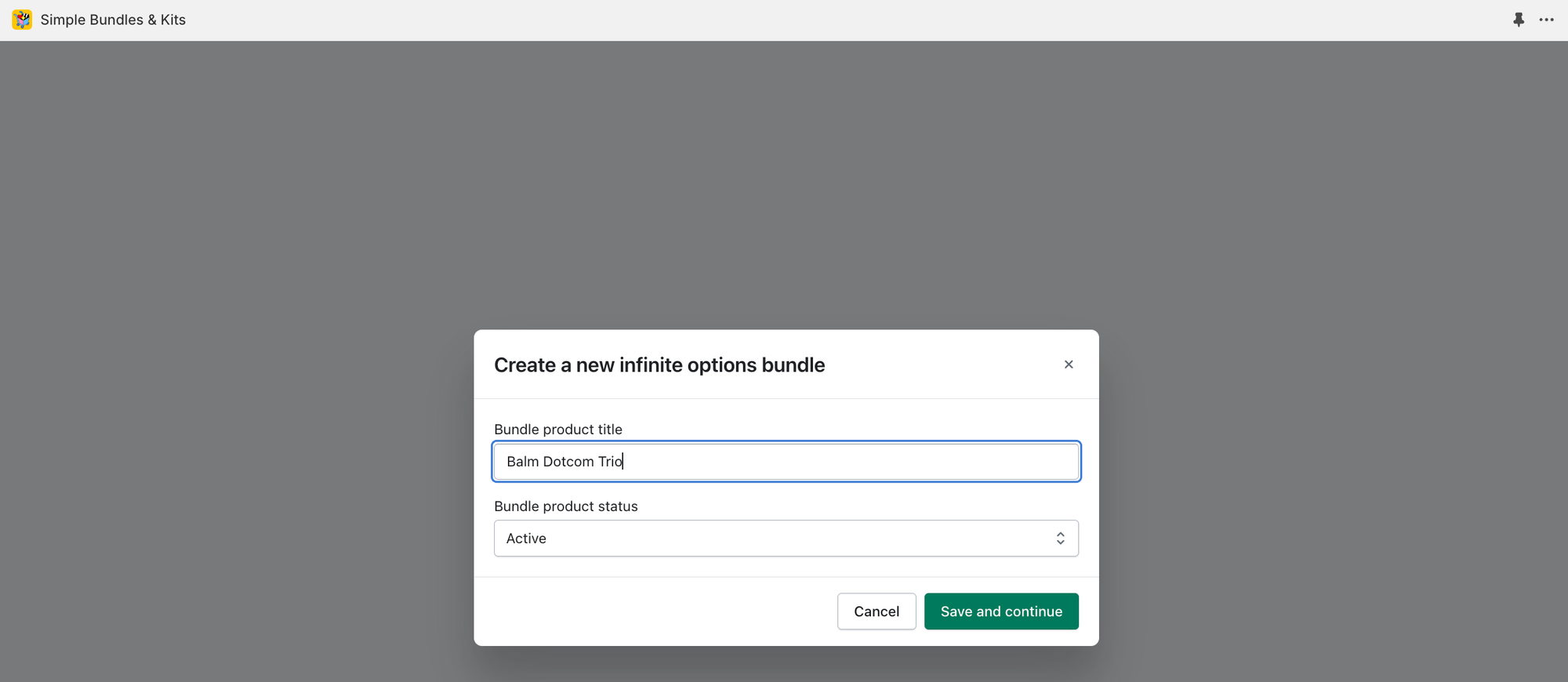
- Since the bundle item has variants, select "Add products with variants" and add the Balm Dotcom product. Since this example is a 3-pack of the same product, click "Duplicate" so that you can see Product 1, Product 2, and Product 3. On the left, you'll see 3 dropdowns appear, indicating the selections available to your customers. To add more details to your product bundle, click "View in Shopify" to edit the product bundle.
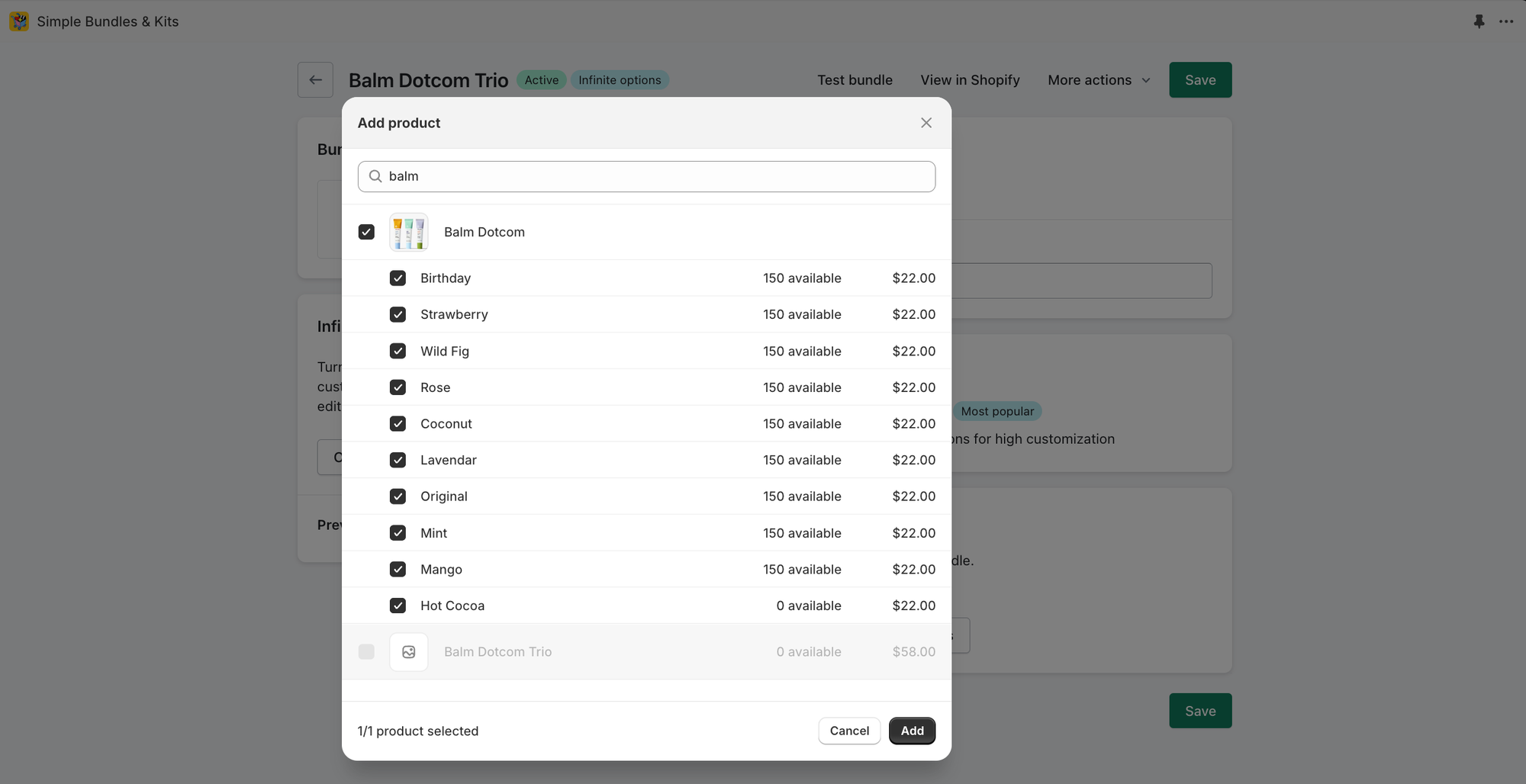
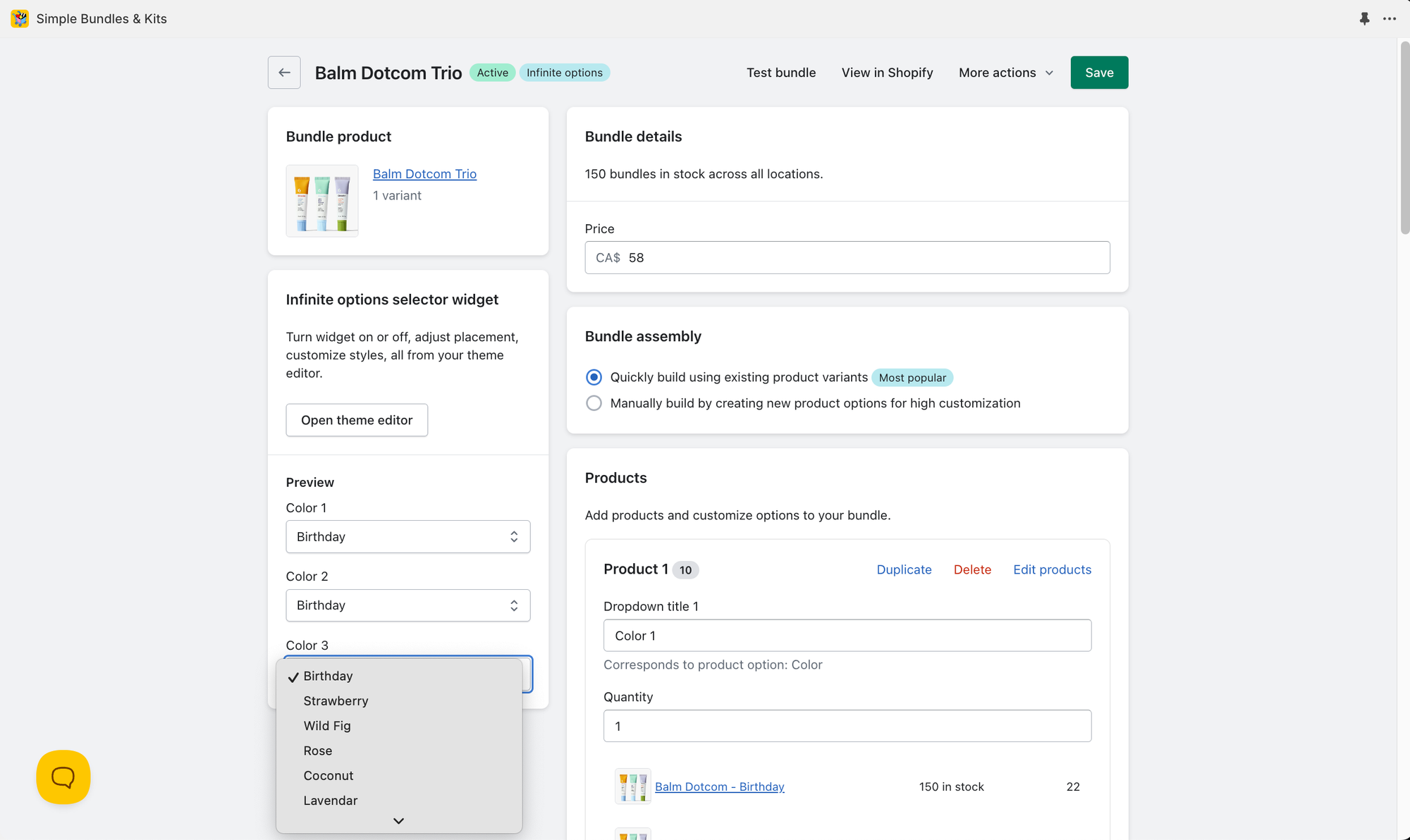
- Since infinte options bundles do not rely on Shopify's native variants, dropdowns and swatches need to be added to your theme. Click "Open theme editor" to add the dropdown element to your theme. The bundle stock syncs a few seconds after you create your bundle.
- Test how the bundle appears at checkout by clicking "Test bundle". Additional configurations can be made to customize your packing slips, customer emails, and how your bundle swatches or dropdowns appear on your PDP.
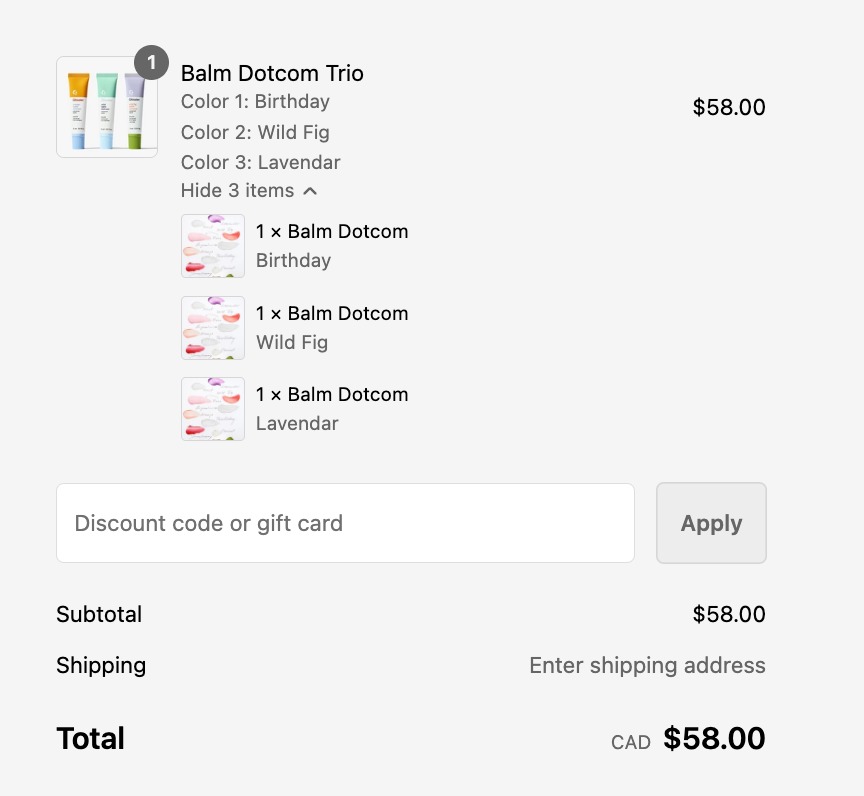
Selling your bundles in-store
To sell infinite options bundles to your customers in-stores, add the Simple Bundles app tile to your Shopify POS smart grid. This will allow you to select bundle options according to your customers' preferences. For simple bundles type, you do not need the Simple Bundles app tile to see bundle SKUs break down at checkout.
If you're using Simple Bundles 2.0, follow the guide below:
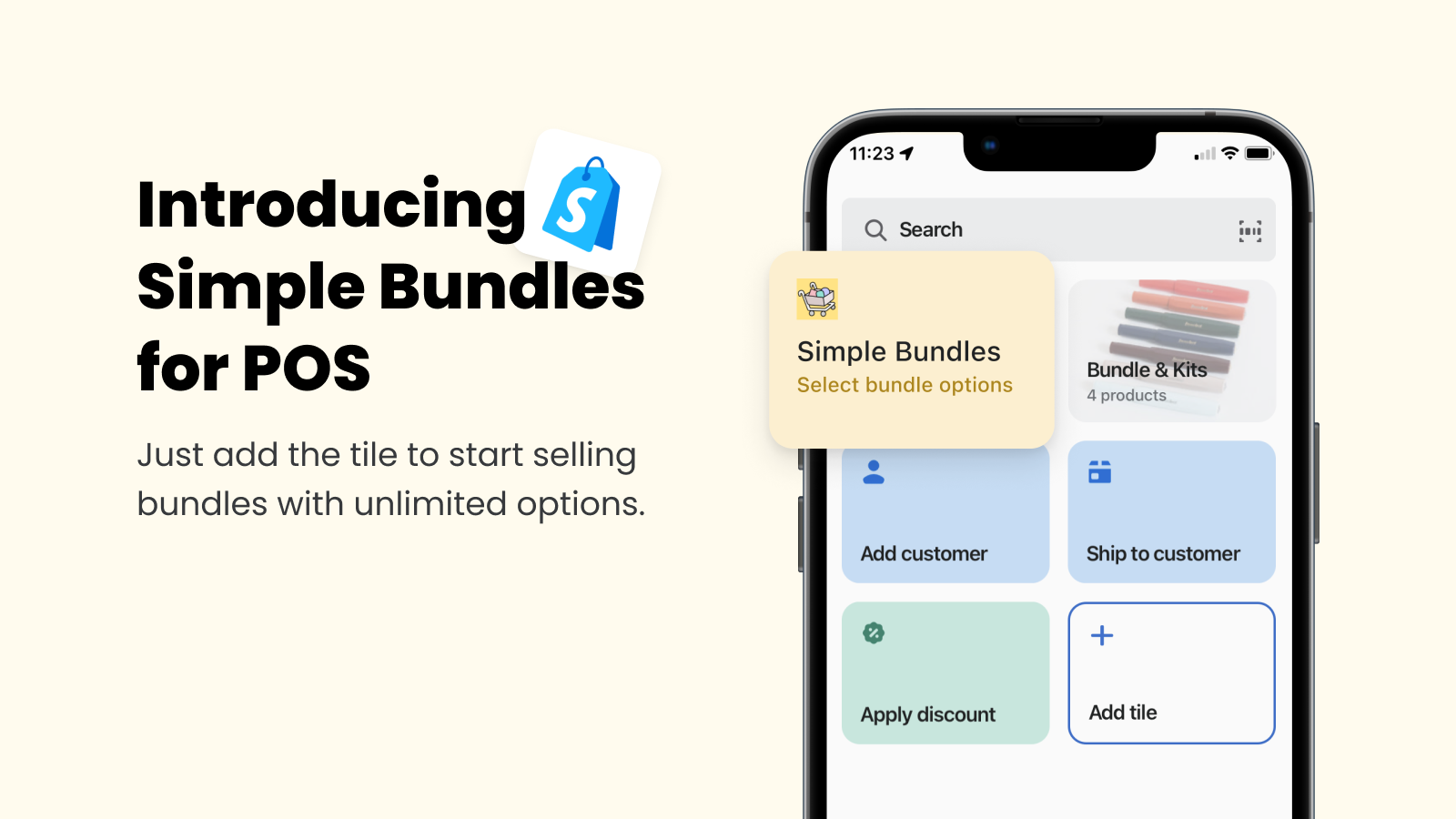
For Simple Bundles 1.0, follow the guide below:
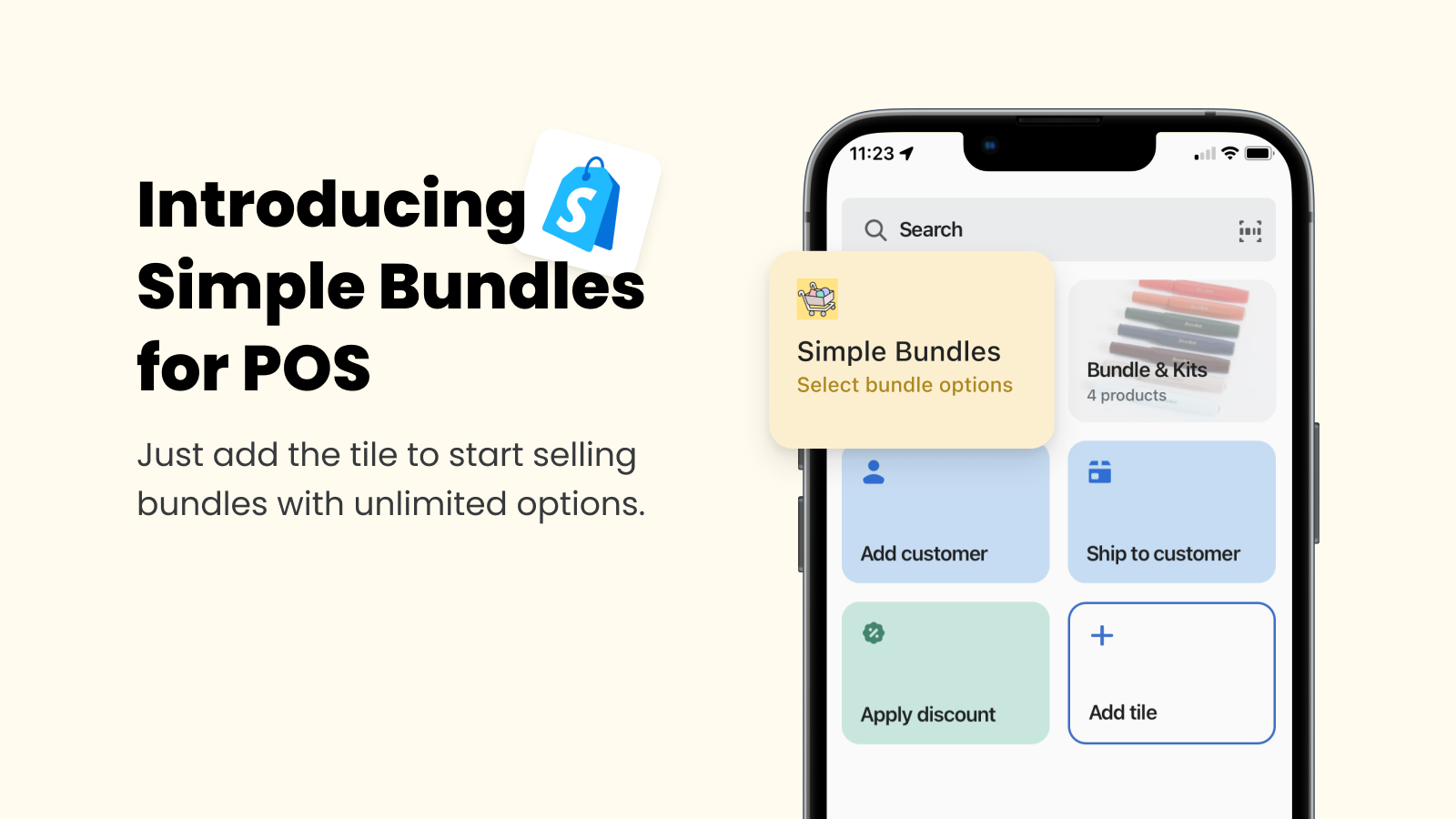
Try for free
Build up to three mix-and-match bundles on Simple Bundles for free. Contact us at hello@simplebundles.io and we'll get back to you as soon as we can!



